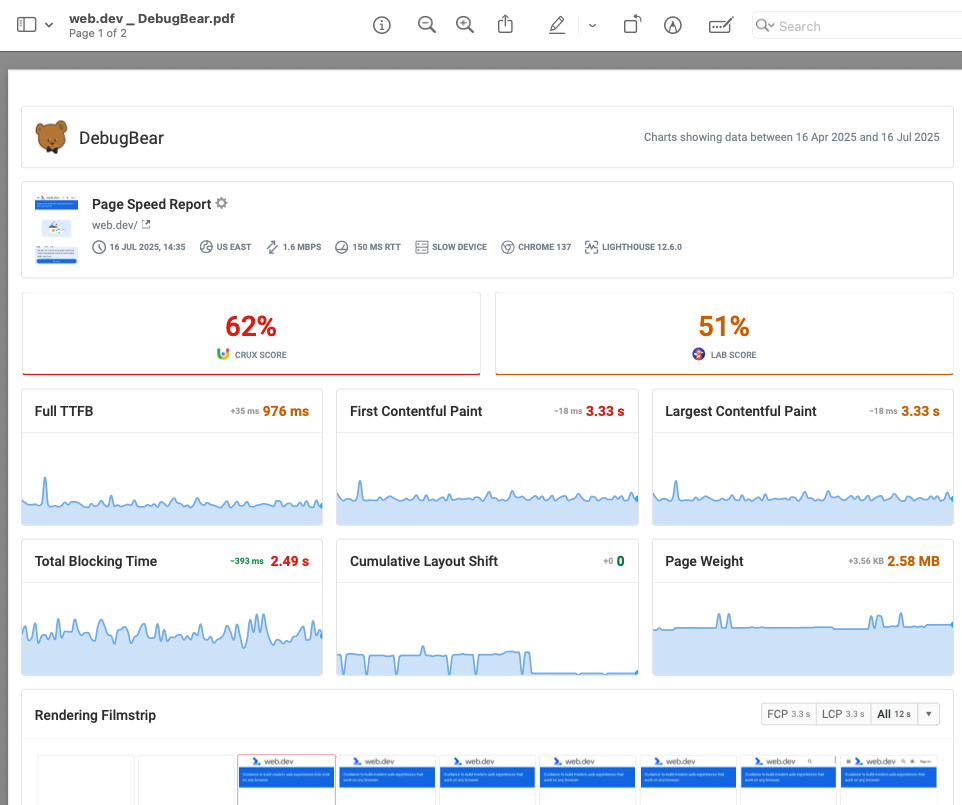Data Export
Download your DebugBear monitoring metric data as CSV or JSON, export a video recording, or export reports as a PDF.
As an alternative to the web UI you might also consider:
How to export DebugBear data as CSV or JSON
Export project data
- Open the project overview page
- Click Export in the top right corner
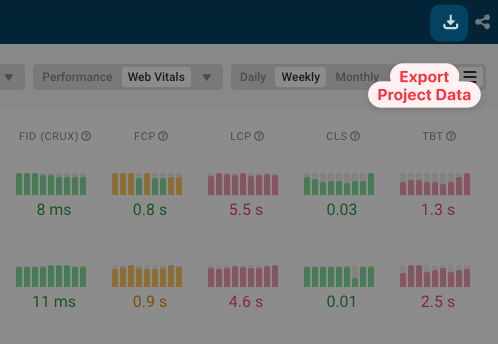
- Click CSV or JSON and export the data you're looking for
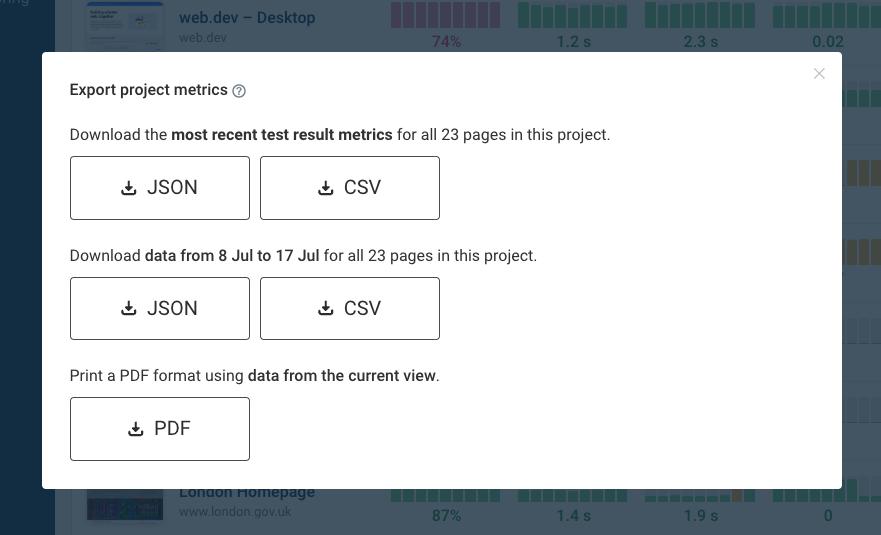
Available export types for project data
All data exports use your already selected page filters.
Most recent results
This export includes the most recent metrics for each page.
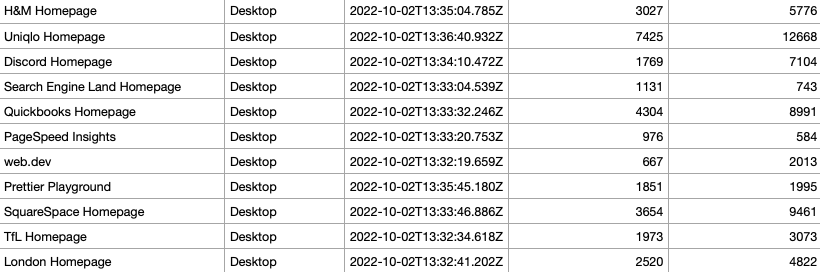
Data for the last 8 weeks
This export includes metrics for all test results for the last 8 weeks.
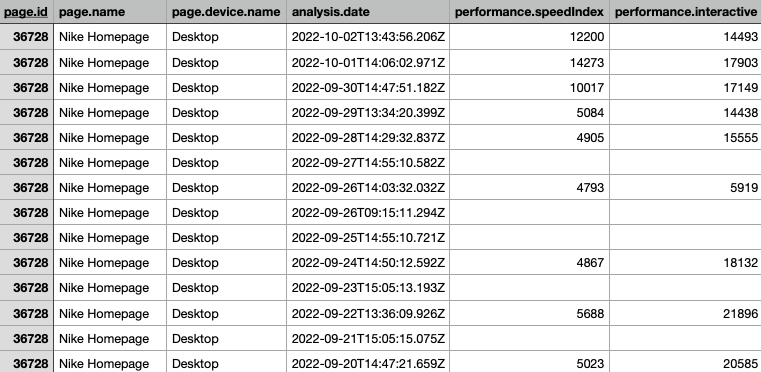
Trends data
This option is only available when the trends view is selected.
The trends export compares two different time periods, showing your already selected metrics.
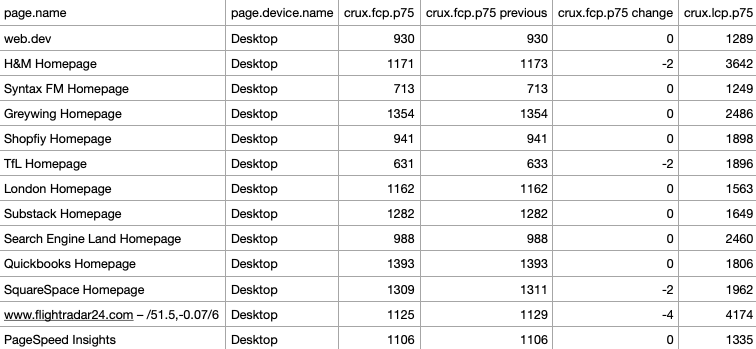
Export page data
- Open the page whose data you want to export
- Click Export in the the top right corner
- Select CSV or JSON
Data formats
Export as CSV
Here's an example of what a CSV page export looks like:

Export as JSON
Here's an example of what the JSON page export looks like:
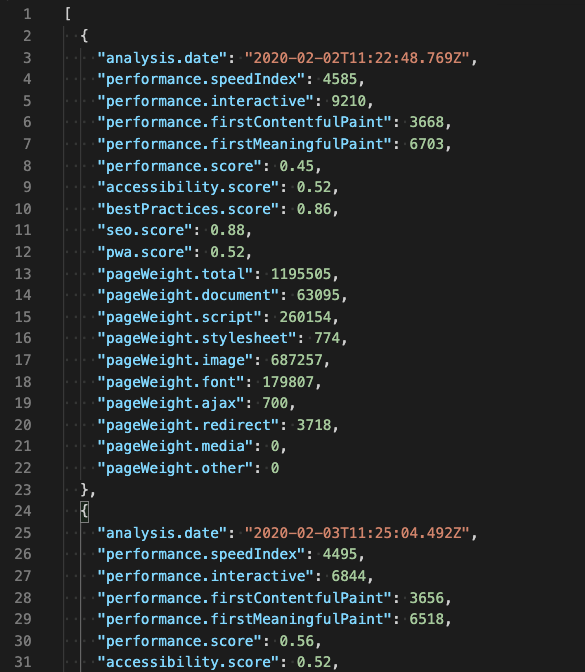
Export test result as MP4 videos
You can export video recordings of how pages loads from the Overview tab of your test results.
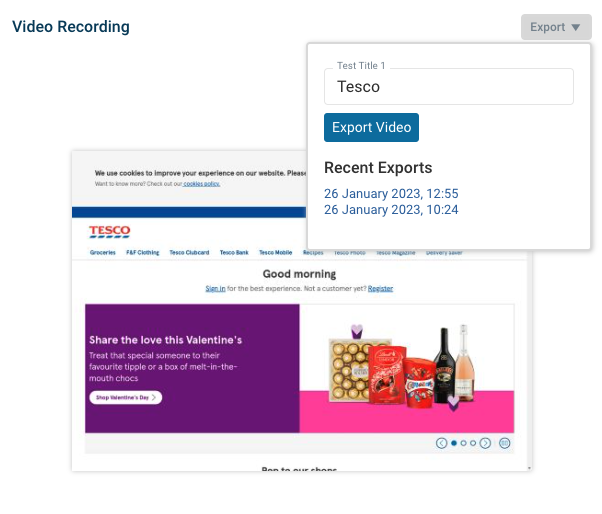
- Find the Video Recording panel and click Export
- If desired, customize the title of the recording
- Click Export Video and wait for up to one minute
- Click Download Video
A recording showing the rendering progress of the page will be generated.
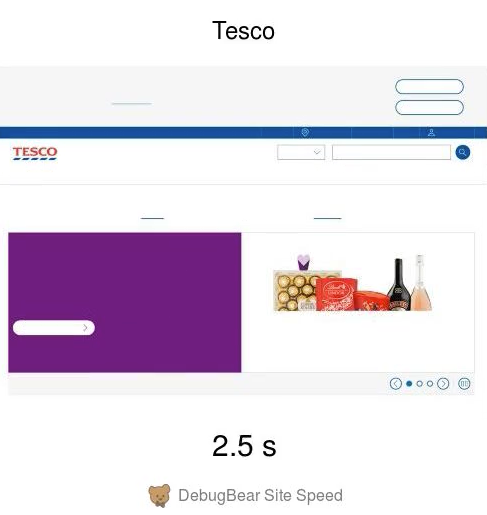
Demonstrating the impact of optimizations
After deploying an update to your site or running a site speed experiment you can show how the optimization benefits users.
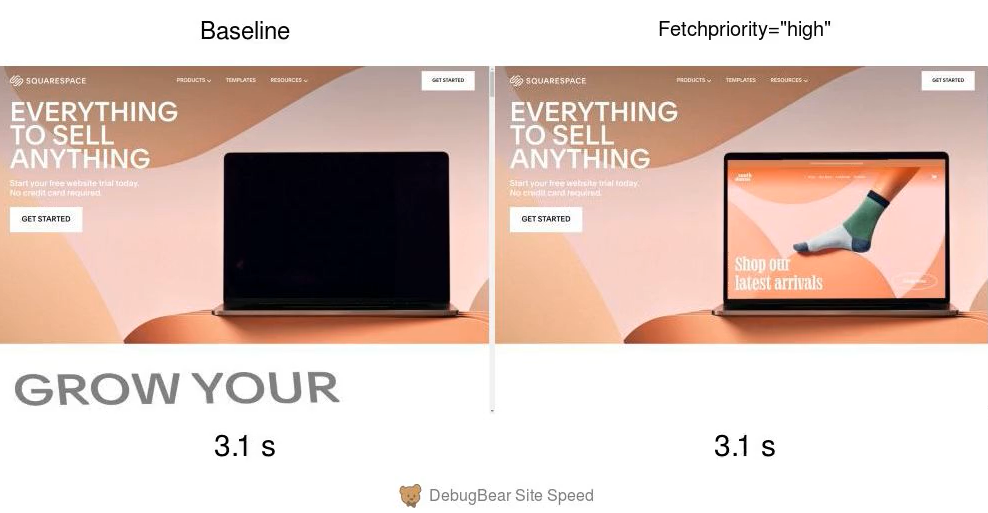
Benchmarking against other sites
You can compare two different pages side by side to see how your website compares to the competition.
Use the Compare panel in the Overview tab and click Manually Select Tests. Then navigate to the other page and click Add To Comparison in the Compare panel.
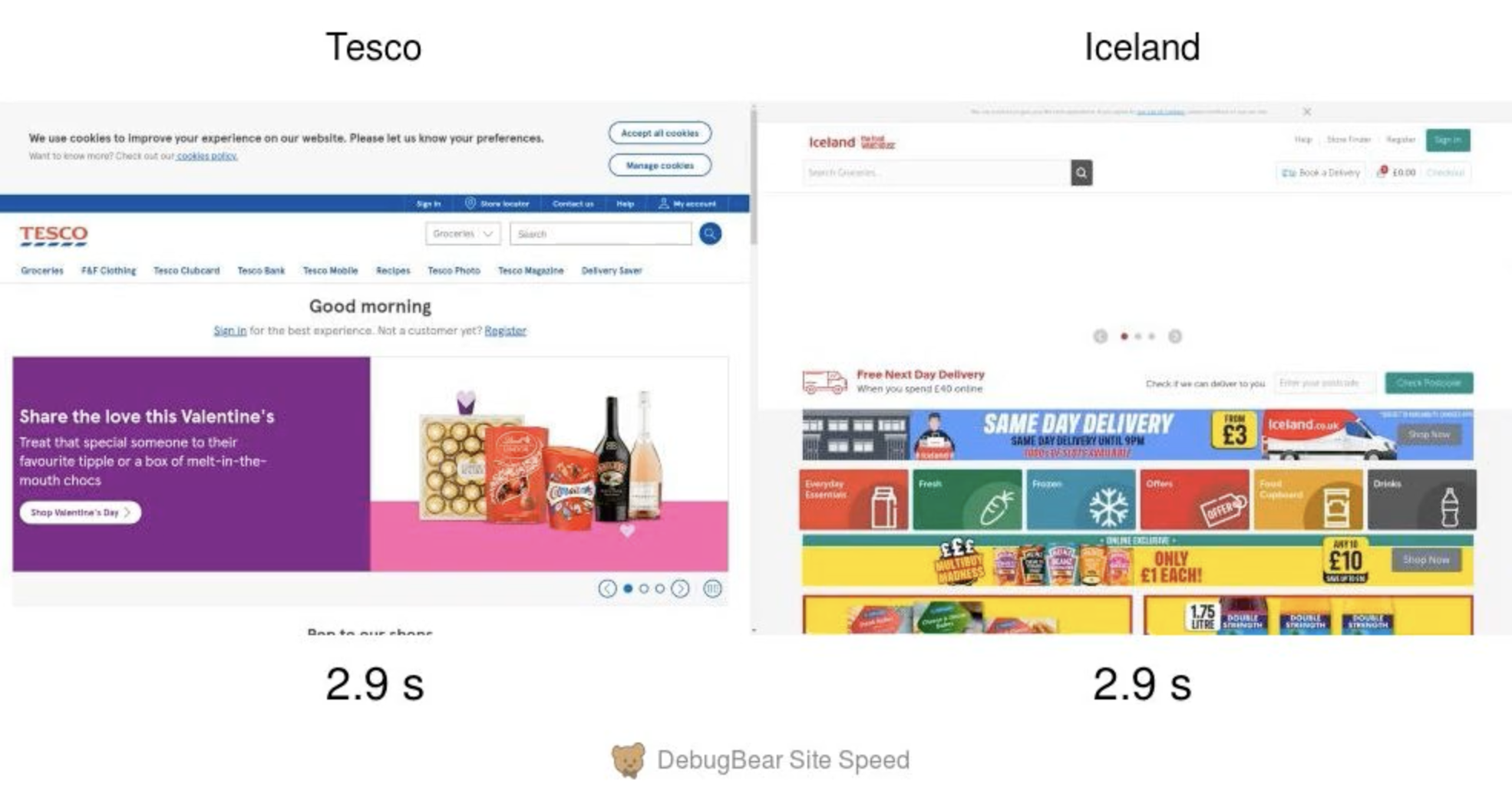
Removing the DebugBear branding
Exports on the Corporate plan can be whitelabeled.
Export test results and dashboards as PDF
You can also export dashboards and tests result as PDF files.
Simply select the PDF export in the modal and then choose "PDF" as the printing option.